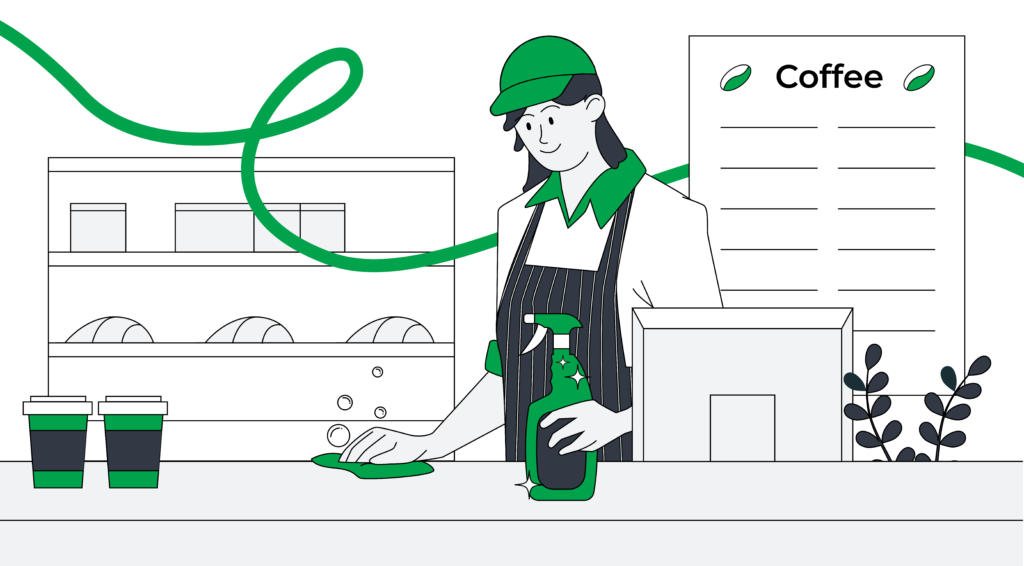The latest developments in Roasting Intelligence

| RI
Written by Paul B
This connectivity ties every roast into an intelligent platform that helps roasters and roasteries get the best from their green coffee. As a fully integrated and automated tool, Roasting Intelligence helps roasters focus on the coffee as opposed to the tool.
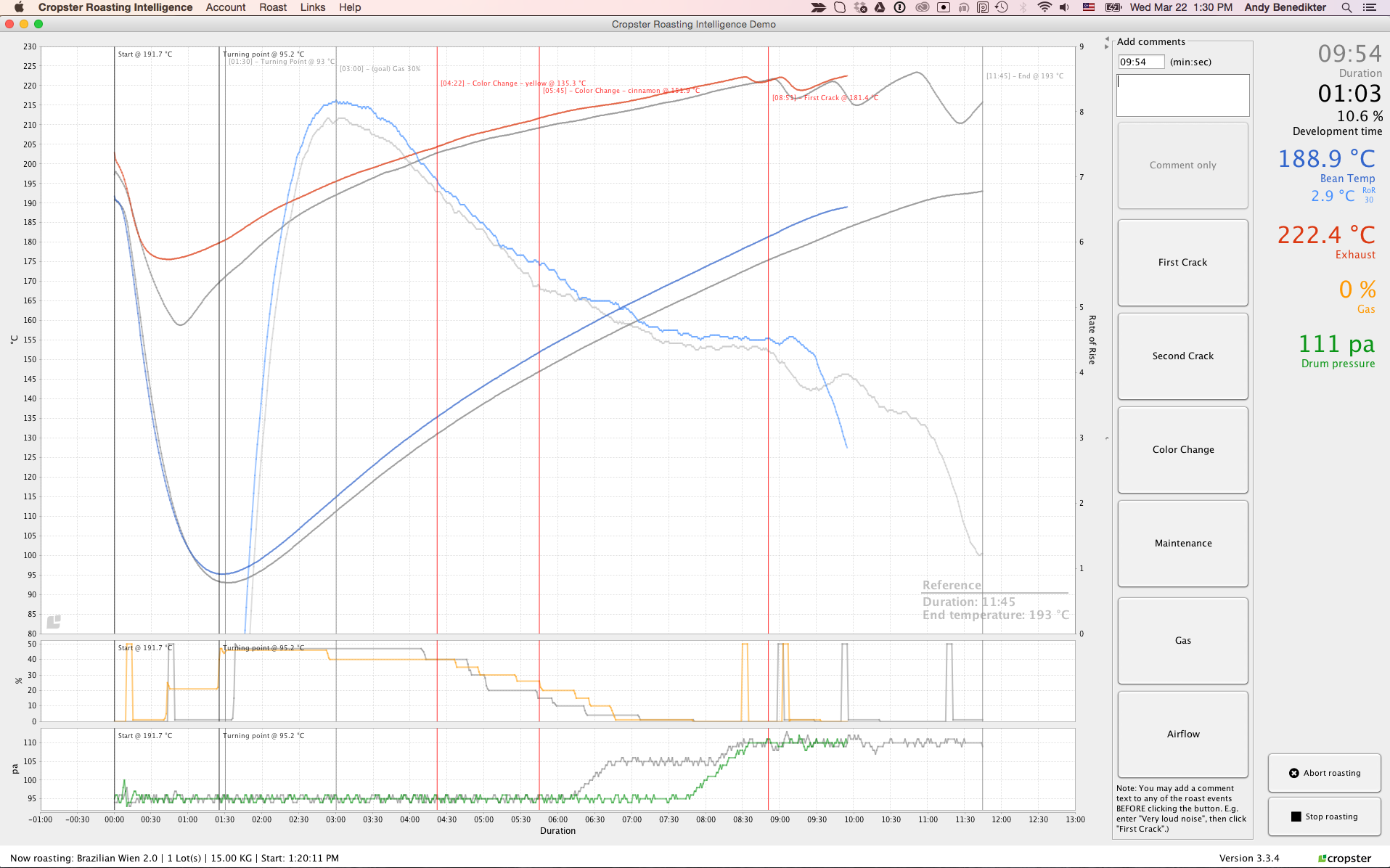
Want to see everything or just the essentials while roasting? Customize the Roasting Intelligence screen to meet your needs with Cropster’s latest release.
Cropster has been building Roasting Intelligence for over 7 years. Recently we have introduced a number of updates to make Roasting Intelligence even easier and more informative for roasters. The last version introduced features like simple access to scheduling notes, bean temperatures included on comments automatically, support for a number of new roast machines and support for a number of machine specific functions. The latest release puts even more functionality right beside the roast machine. Here are some highlights:
- Searchable drop-downs for profiles and lots
- Roast goals and profile notes presented directly in the profile preview
- The ability to hide reference curve information as needed
- Greater control over the graph and sidebar screen – hide any curve and it’s information in the chart, sidebar or both (without losing data!)
- Need a moment to write a comment? The timer now features a pause/resume button
Depending on how you use Cropster, you’ll rank these features differently. But based on beta testing – roasters are going to love these roaster driven features. Especially in businesses where different people are responsible for different aspects of production. Roasting Intelligence now delivers more information from across the business to the roaster, directly when and where they need it. Let’s jump into the details to learn why.
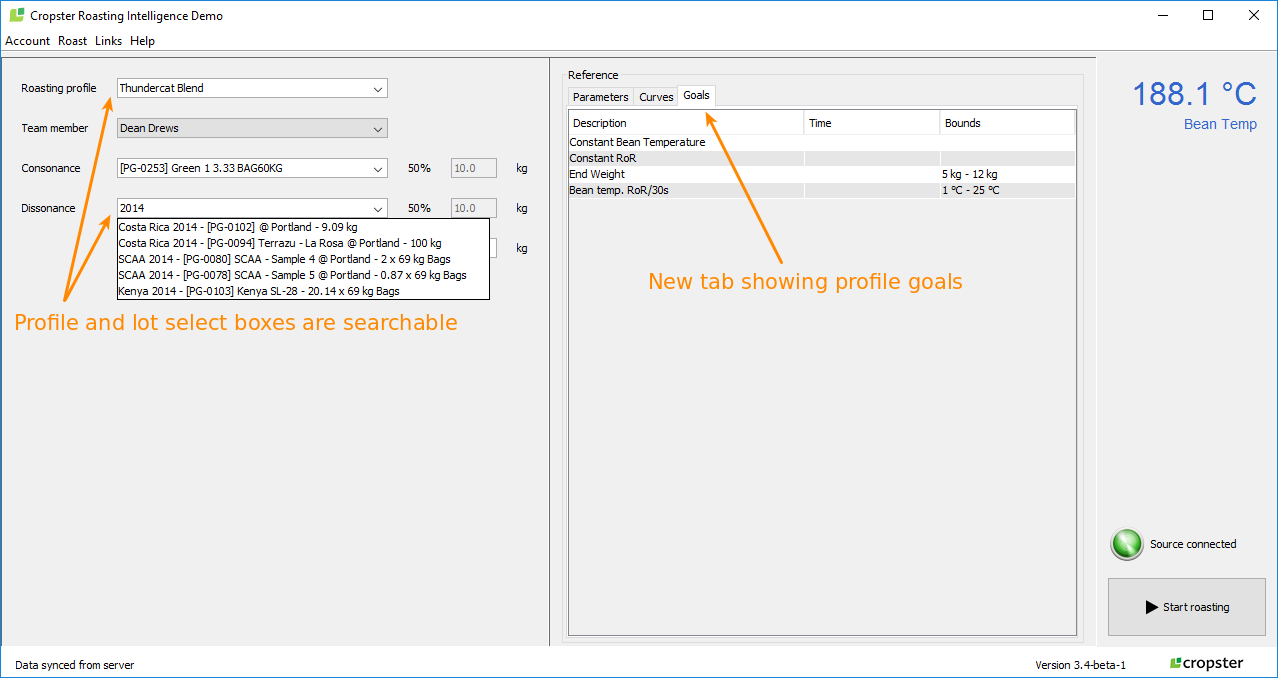
Find that profile or lot in seconds. See your roast goals right when and where you need them.
Searchable drop-downs for profiles and lots
If you have multiple profiles set up by the weight of your lots (a common practice especially when businesses have more than one roast machine), this will be a big timesaver. It will also be a huge help for those roasteries with signature profiles named after their roasters like KickAlexBlend A, B, C, D, E, F (you know who you are 🙂 ). Searchable dropdowns means you can type Kickale’ and you’ll be taken right to them! Have a large inventory? e.g. Brazil X 2015, Brazil Y 2015, Ethiopia 2016? Now you can jump right to Brazil now and scroll on from there to find what you need. You can search by project name, lot name, id tag, location and even weight (for example bag weight). No more endless scrolling – finding that Christmas blend is going to be much easier this year!
Goals are shown in the profile preview
We have been doing a lot of work on goals within Cropster. Recently we released dynamic goal setting which makes the setting, managing and updating of goals for roasts much simpler. With this release goals are now presented directly on the Roasting Intelligence screen – right where the roaster needs them. Another time saver and productivity aid that makes goals available to everyone who needs them.
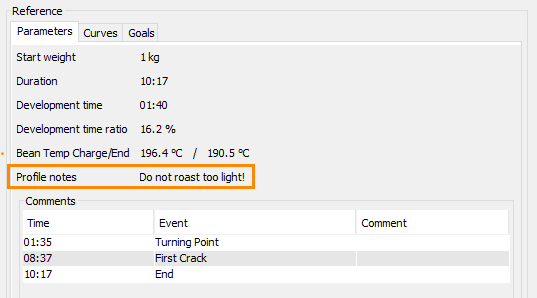
Reference notes are important, now roasters have access to profile notes right where they need them.
Profile notes are shown in the profile preview
Prior to this release roasters had access to the reference roast’s notes directly through Roasting Intelligence. Now in addition to the reference notes, the profile’s notes can also be seen directly where the roaster needs them. Again, this is important information for roasters right where they need it. Roasters are immediately presented with this information when they choose a profile under the Parameters section.
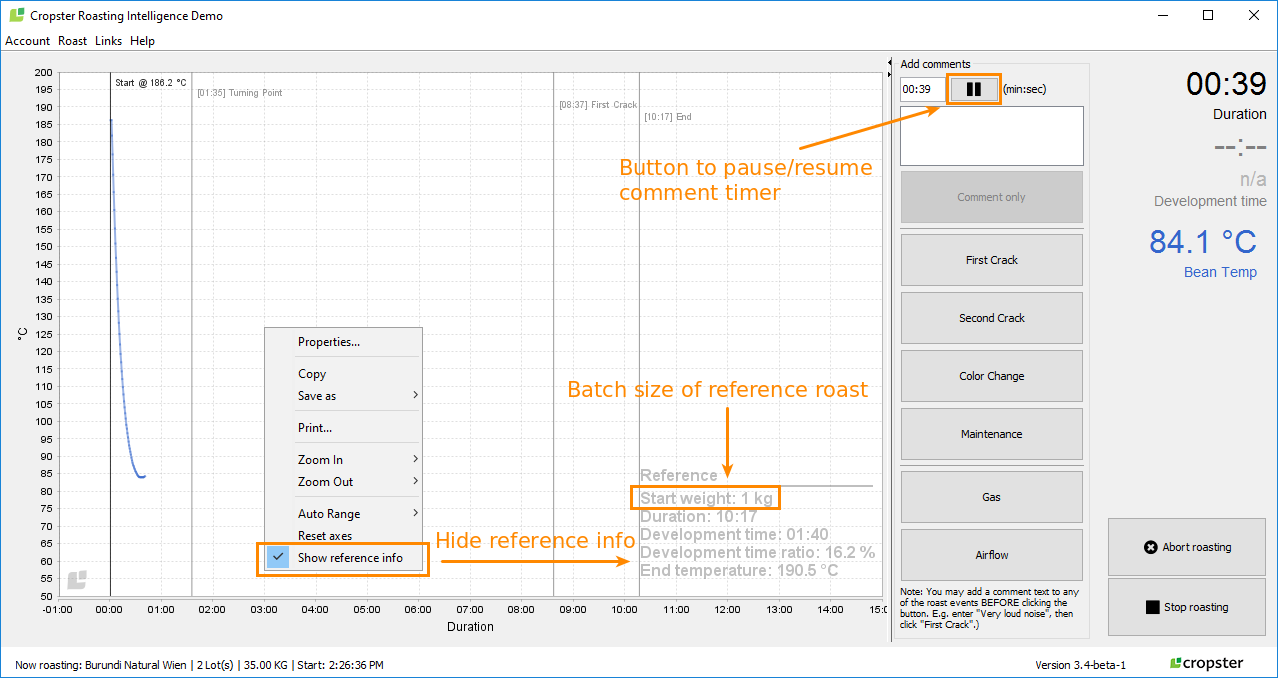
Information overload? Simple, just hide the reference or anything else for that matter! Cropster still collects the data. But you can wait to use it whenever you want.
Hide the reference curve information
One of the advantages of Cropster is that it can collect everything a roaster needs during a roast automatically. It’s a lot of information that has to be presented in a way that is useful and allows roasters to act immediately. Clear and concise is important. With this latest release roaster’s can hide the reference. Why would you want to do that? This useful information can obscure curves towards the end of the roast – just look at the picture above to see why. If this is an issue (depending for example on the size and contrast of your monitor) you can simply right click and turn it off. BTW – we expect this to be used more often on smaller monitors. So keep pushing for that larger monitor! 🙂
Finally, the reference defaults to “visible” with every new profile so you always have this important information at the beginning of a roast.
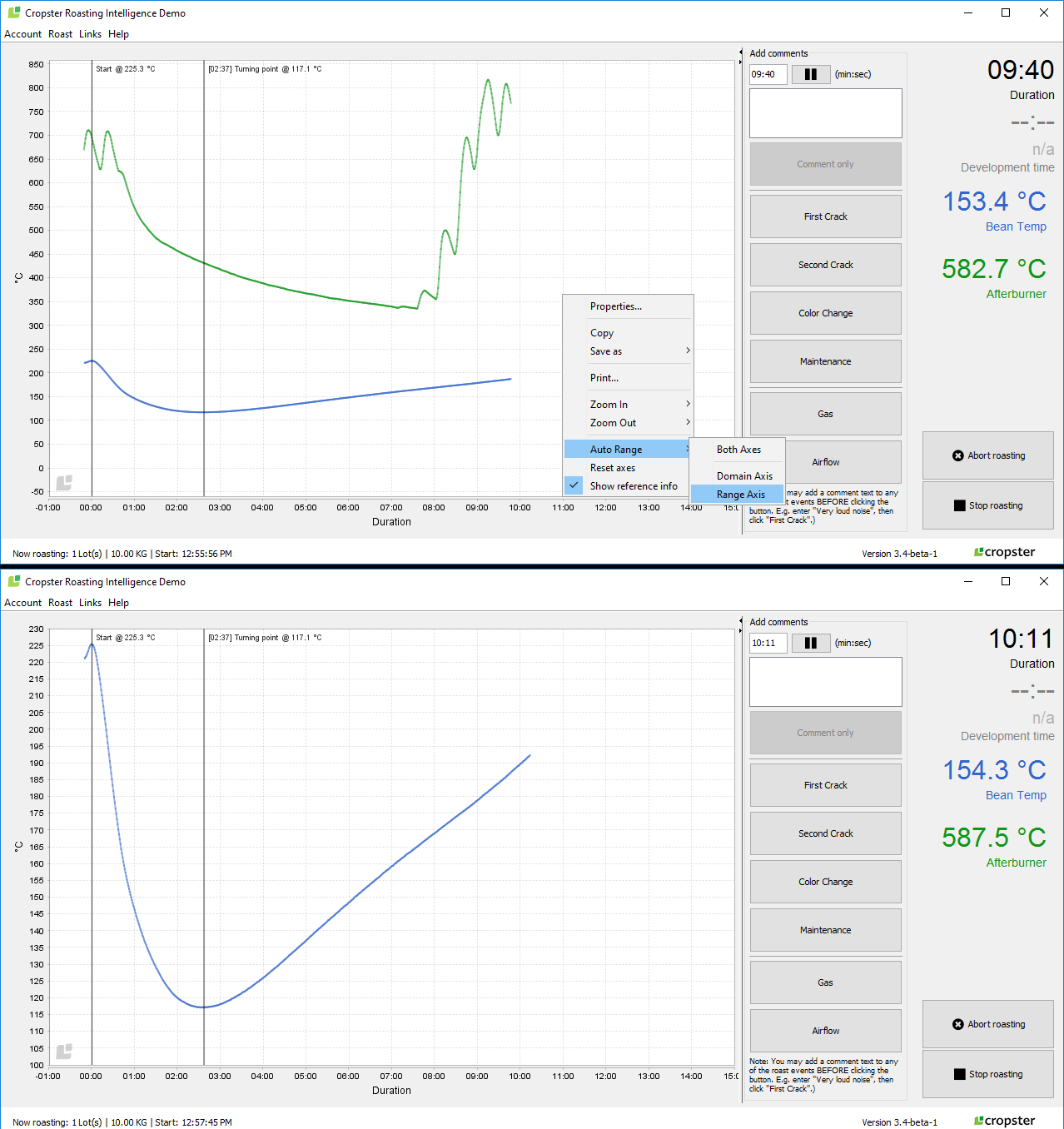
Sometimes less really is more. Don’t let your afterburner flatten your curves. Drop the graph but not the information!
Hide curves in chart and sidebar
Turning off the reference curve can help reduce clutter in some situations. But there is a much more important reason for being able to turn off curves. What is it? Let’s say you are required to collect afterburner information. Because afterburner temps are so high compared to bean temps showing them on the same graph results in a really high temps axis and that flattens the bean curve with it’s critical but lower temperature information. Flatter curves are more difficult to read (btw workarounds exist for this – now you don’t need them). With this release, the roaster can simply hide the afterburner temp and let your bean temp set the range of the temp/time axis on the chart. The most important information now sets the graph. Bonus: You can do this for anything (gas, drum pressure, etc.)
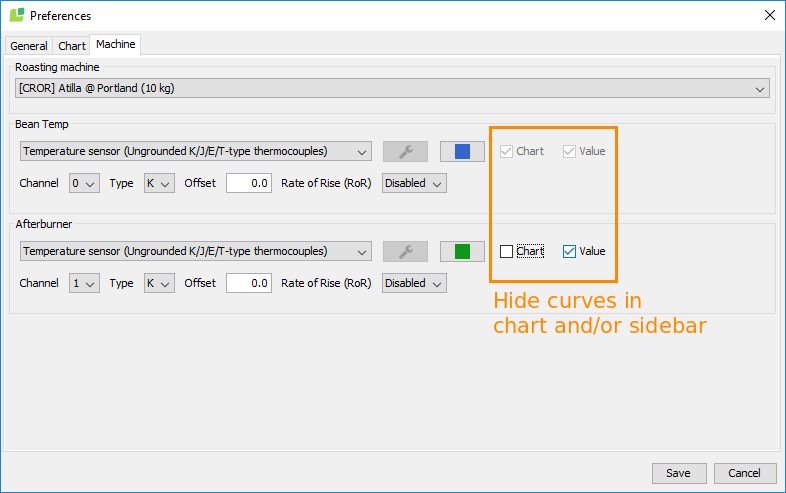
Complete control over the information presented on the main screen is now just a click away under preferences
Finally, a critical detail, THE INFORMATION IS STILL COLLECTED and you can see it to the right of the graph if you want. Roasters can still see the afterburners current temp or the drum speed, etc. if and when they need it.
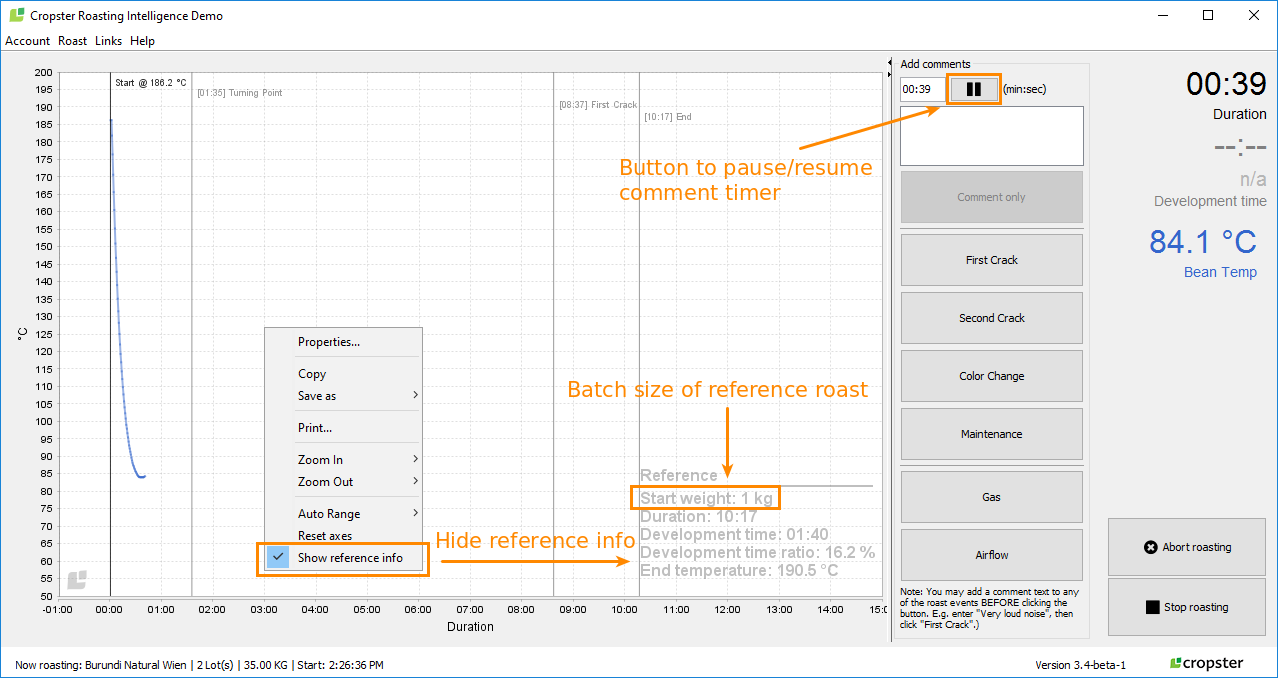
In case you missed it – check out that pause button. Add a comment, capture the time and focus on the information you want to capture instead of the timer.
Pause/resume button for the comment timer
With this release roasters can pause the timer. That way comments now default to appear when you paused (ie. at the start of the event) instead of being recorded when you hit enter’ after writing the comment (at the end of the event/comment). We know there were workarounds for this. Now it’s built right in, right where people need it. Comments are critical information but capturing them can be a distraction. Now it’s faster and easier to capture this information and move on.
This release of Roasting Intelligence is all about giving the roaster more control. Roasting Intelligence occupies important real estate in the roastery. This release makes that real estate even more valuable for roasters. By improving integration with tools like goals, inventory and scheduling and access to key information like profiles roasters can spend even more time focused on the coffee. The end result of that extra time? An even better cup.