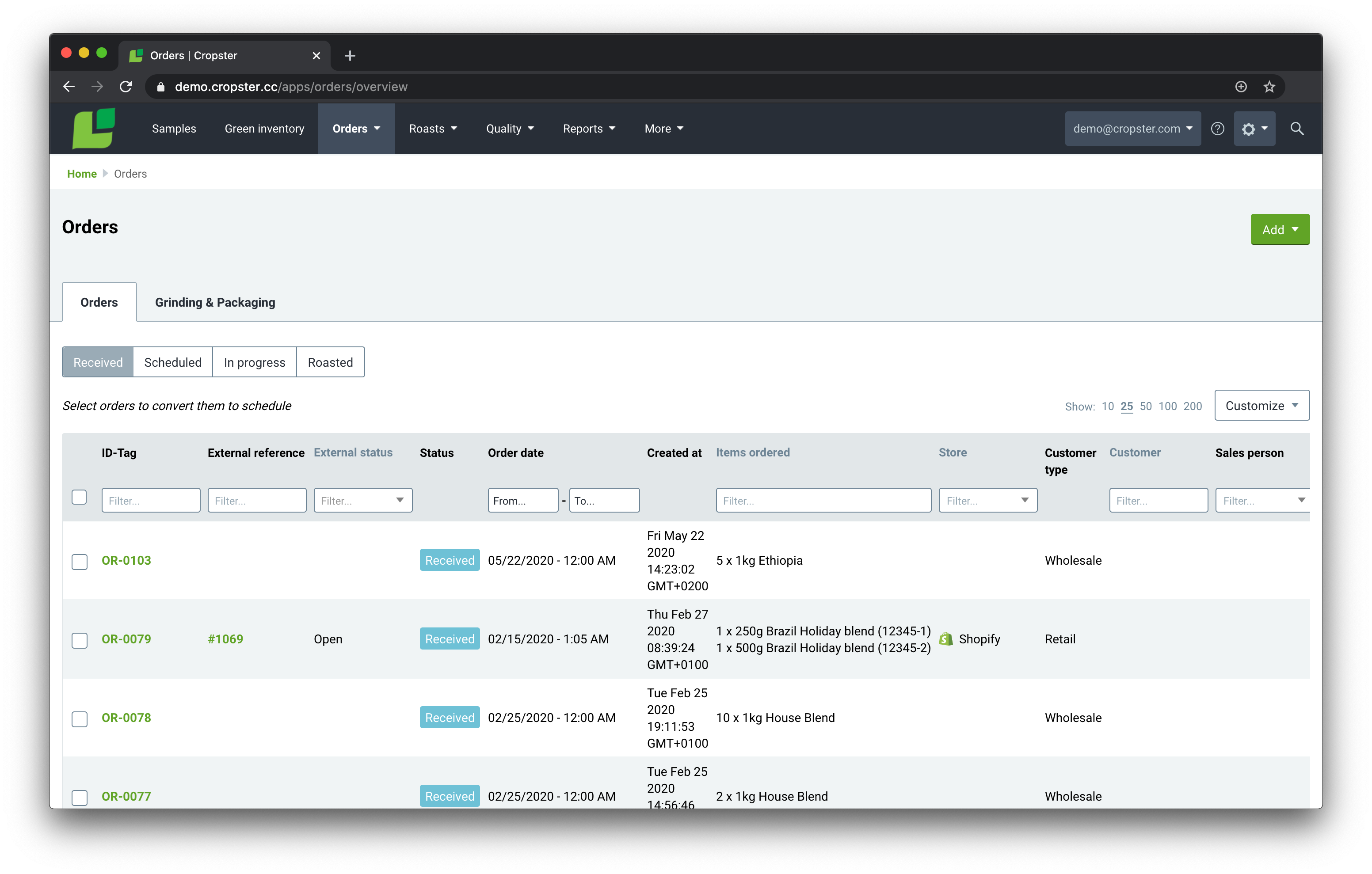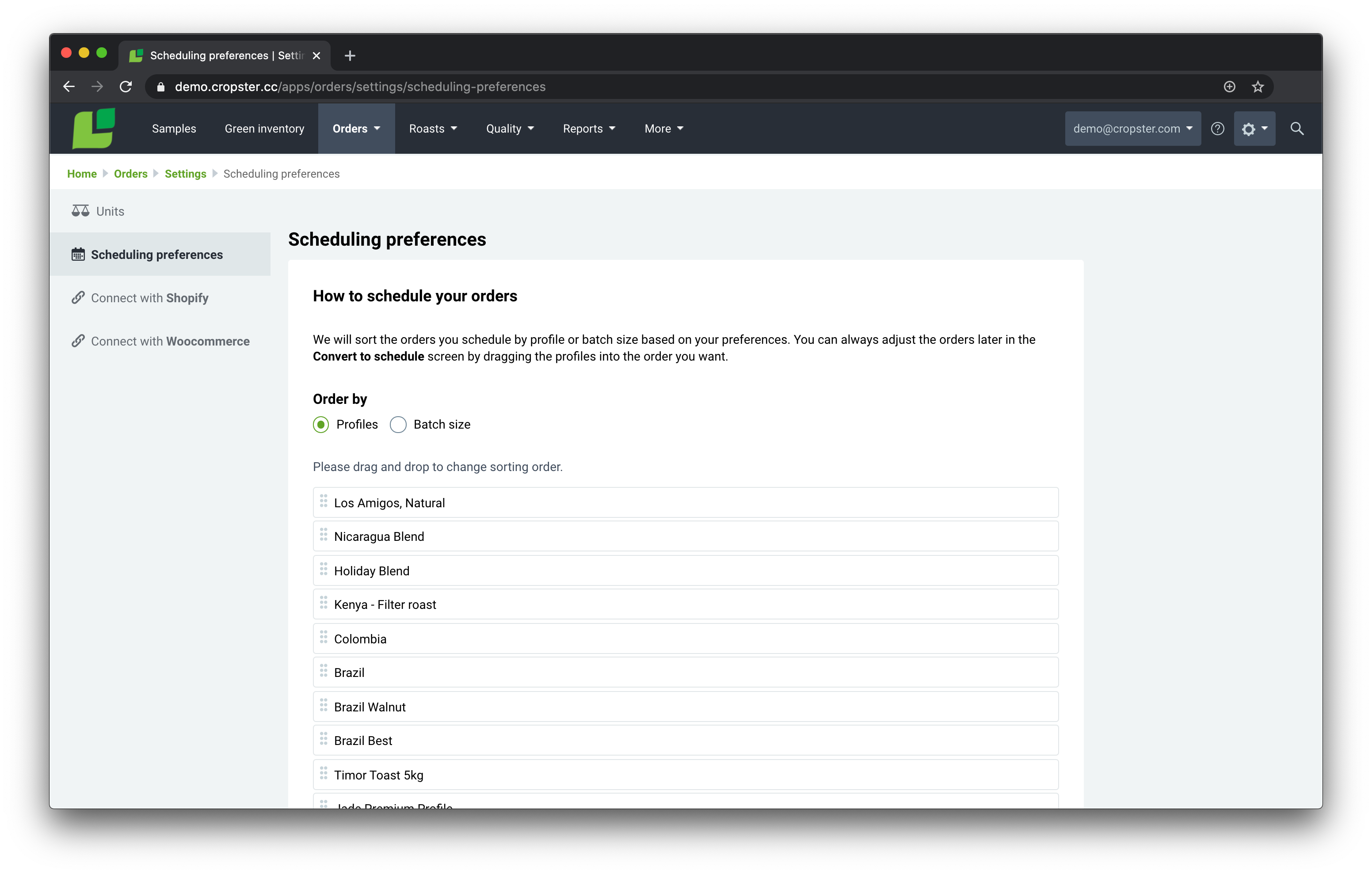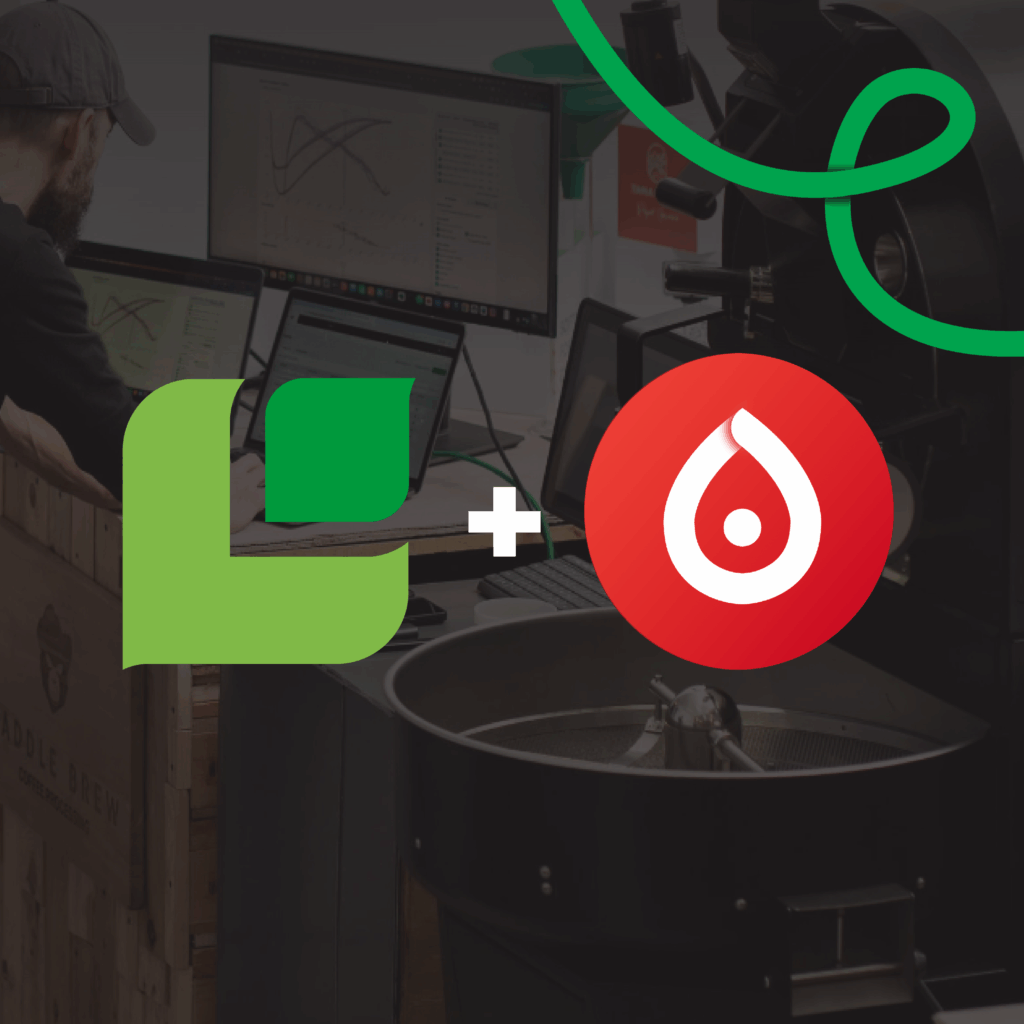An improved order management system and customer reference field
You can now add a customer reference or name to any incoming order. If you’re using Order to roast with your Shopify or WooCommerce setup it automatically synchronizes account information with your orders. What’s the benefit for you? If you usually deliver your coffee to certain wholesale customers on a specific day, you can prioritize them early on in your production week. Meaning, if you build your roast schedule around your customers, you or your production manager can now filter for this customer’s reference, select all his/her orders and convert them before the other orders.
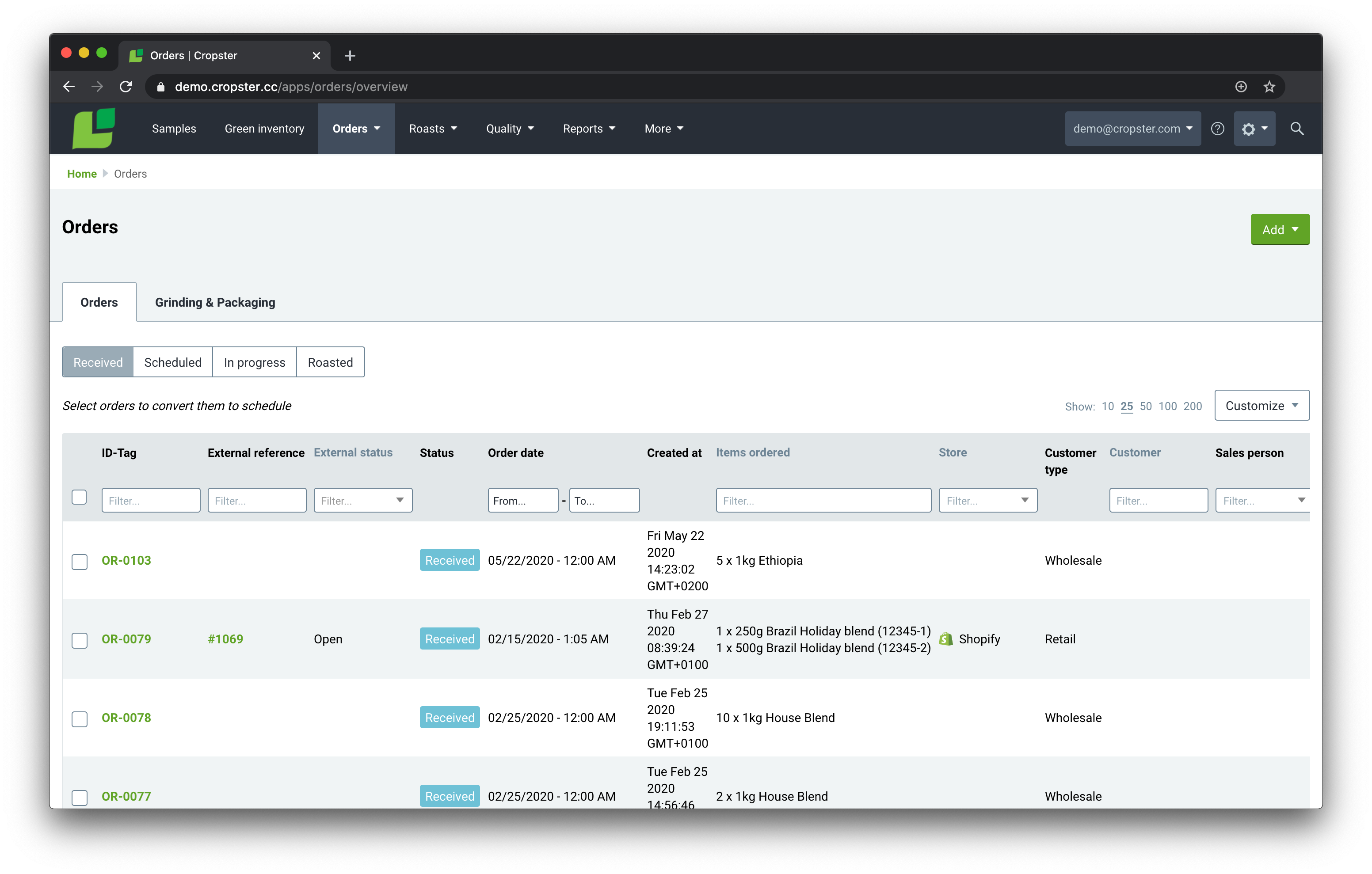
Clearer status to help you focus on the open ones: Received, Scheduled, In Progress, and Roasted
Another highlight of this release is the improved order management system. What’s this? Your orders are now organized by their status: Received, Scheduled, In Progress, and Roasted. With the new update, this status is made even clearer and helps you focus on the important ones that are still open. There is a more prominent filter on top of the table that easily allows you to jump between the different order statuses. The default is set to Received, so you can focus on the orders you need to convert into production schedules. This helps prevent any order getting scheduled by accident, e.g. if it has been cancelled or closed after the initial sync.
An additional benefit, you can archive orders that are already closed. There is also a new setting that enables auto-archiving of orders from any external Commerce system (WooCommerce or Shopify) with a “Cancelled” or “Closed“ status. Note: Orders are archived, not deleted so you can always double-check if something has been done.
Plus, Cropster warns you if you are about to schedule an order for roasting that has been closed. If you try to convert an order that has the external status “Cancelled” or “Closed”, a window will pop up asking for your confirmation to help prevent errors.
There is more. Save your scheduling preferences
With the latest update, you can set preferences for scheduling your roast batches. We know that you follow a specific order when roasting. Previously, you had to manually re-sort your batches to fit with your needs. Now, you can choose between ‘roast profile’ or ‘batch size’. So, if you roast from large to small batch or dark to light profiles, you can save this preference and the next time you create your production schedule, Cropster sorts your roast batches automatically for you.
“I’m so happy, it’s perfect! I’m scheduling anywhere from 20-50 roasts a day and I always roast in order of batch size with the odd exception, so having it automatically ordered by batch size saves me around 10 minutes per day dragging and dropping multiple roasts!”
Brooke Purdon, Rave Coffee
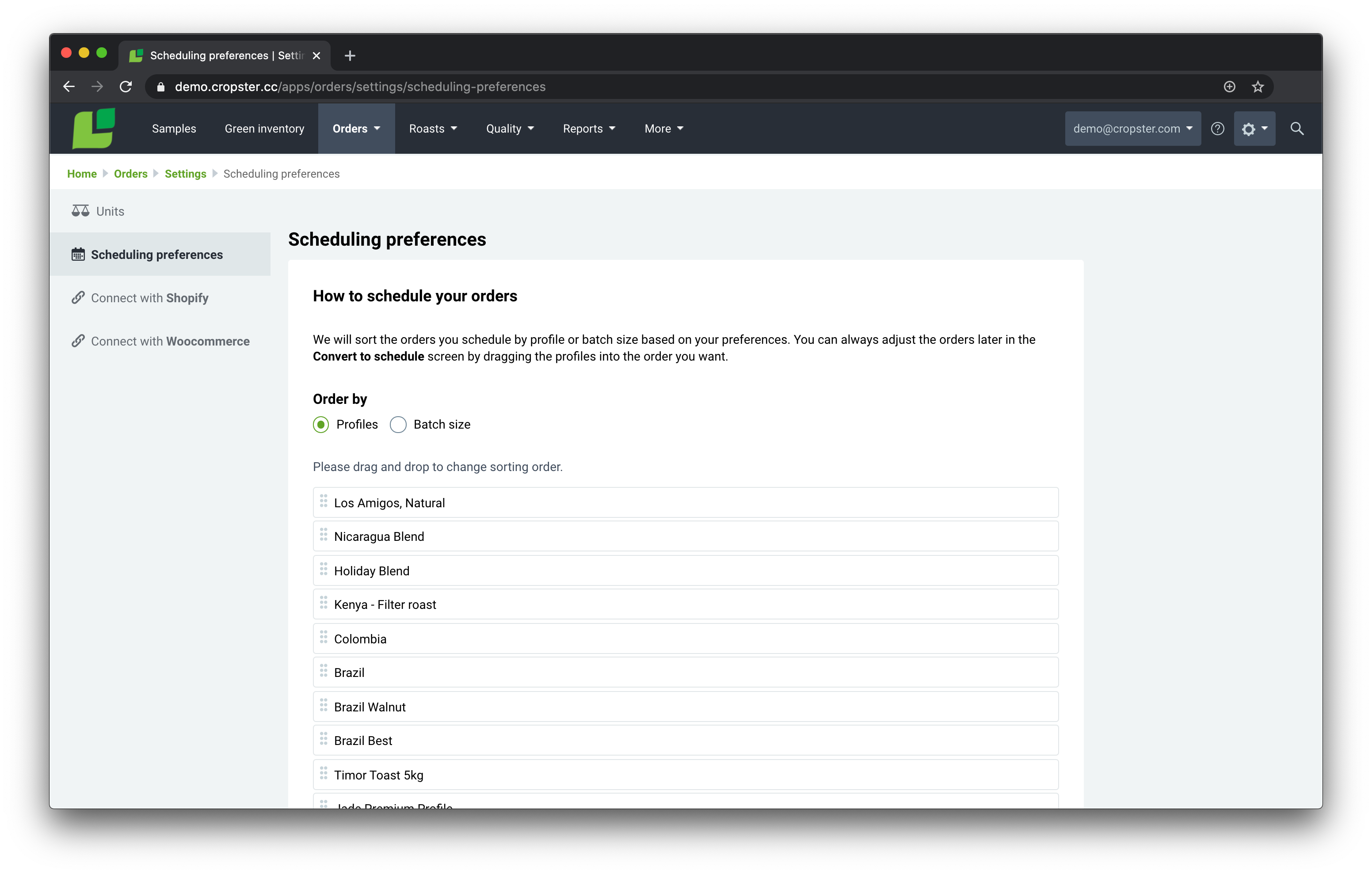
Set preferences for scheduling your roast batches – based on profile or batch size.
Product bundles are here
Finally, we’re also introducing product bundles to Order to roast. What’s a product bundle? We’re talking about a collection of products that are sold in a bundle. This could be anything from a Xmas or other holiday special to different combinations of espresso or filter coffees as a “taster pack”. Basically, it’s a group of products that you sell together. We’ve seen that you sell lots of product bundles to your B2C customers, especially in times of this ongoing pandemic.

Create product bundles easily so you can make sure the correct batches are being roasted.
With the latest update, you can either create product bundles in Order to roast manually or simply map all your product bundles during setup of your Shopify or WooCommerce integration. You just indicate which of your synchronised products is a product bundle and add the specific products to this bundle. Once this is done, you’re good to go. Oh and of course, you can update it easily as your product offerings change! Happy order handling!
Want to learn more?
Learn more about the Order to roast feature and how to get started in this detailed blog post here. Finally, if you’d like to get even more into the details of the new updates, please check out our manual “Using the Order to roast module” here.
Want to start using the Order to roast feature?
You can trial our Roast Professional or our Commerce package, just send a quick note to your account manager at Cropster.